Using Zoom on a CD (with CGI/PHP & 3rd party web server)Wrensoft has a number of different technical options that are available for adding a search function to a CD, DVD. So you should check that you are using the CD Search solution best suited to your project before starting. Running the CGI or PHP version of Zoom on a CD requires the use of a webserver. In general we suggest using the CGI option rather than PHP becuase the CGI has better performance and provides more searching options. As a web server, we recommend using our cross platform FlyingAnt CD web server product. But if you have other 3rd party PHP scripts to run or need a SQL database on the CD then we suggest using a package known as Server2Go, which is a webserver that has been designed to run directly from a CD in a Windows environment (it is free and they only ask for a donation). Our guide below details the use of Zoom with the Server2Go package. When Server2Go is unzipped there are several directories created. This is similar to an Apache webserver installation. The important folders to note are "htdocs" and "cgi-bin". "htdocs" is the root folder for the webserver running on your CD. You should copy the site that you indexed to this directory. "cgi-bin" is the folder to contain any CGI applications or scripts. You will need to store the files generated by Zoom in this folder, if you are using the CGI platform. To change settngs for Server2Go, you will need to edit the "pms_config.ini" file. Refer to the inline comments and Server2Go documentation for specific configuration details. Now load up Zoom Indexer, and index your CD content with the "Platform" set to "CGI/Win32". The Base URL should be set to "../", assuming you plan to put all your content in the "htdocs" folder . If you are not sure, please check Appendix B. Base URL for CD-ROM distribution in the Zoom Users Guide. Make sure that the "Search logging" feature is disabled (under the "Advanced" tab of the Configuration window in Zoom Indexer) as Zoom will not be able to record search history on to the CD. Once you have indexed your site, and copied the files generated by Zoom to the "cgi-bin" folder, you should be able to test out the search page. You can manually start Server2Go by double clicking on the "Server2Go.exe". There is also an "AUTORUN.INF" file included with Server2Go that will open the default browser and display the index page (as specified in "pms_config.ini") when the CD is put into a drive. 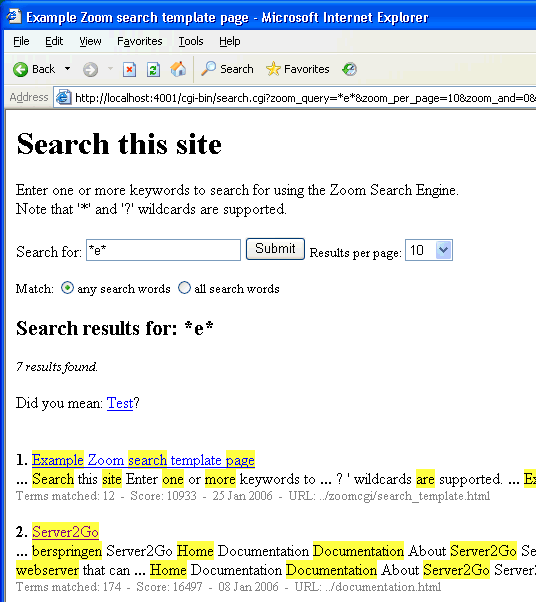
An Example of the CGI version of Zoom running on a CD (above)Note that having to place a webserver on the CD with your files will add a bit of overhead in storage space on the CD. Using the minimal Server2Go package will add approximately 31 MB. Why does it ask me to download search.cgi?If you have followed the above instructions but loading
up the search page causes the browser to prompt you with an option
to "save search.cgi to disk", then it is most likely because
you have put the files outside of the "cgi-bin" folder.
Move your search files (the ones generated by Zoom) to the "cgi-bin"
folder and access it from there to correct this. Using the PHP version of Zoom on a CDYou can also use the PHP script instead of the CGI version. This is a good alternative if you appear to have trouble running the CGI version. If you are using the PHP search script, you should place all your search files under the "htdocs" folder (instead of the "cgi-bin" folder), just like the rest of your web pages. Make sure your base URL matches accordingly to the location you place your search files. If you are not sure, please check Appendix B. Base URL for CD-ROM distribution in the Zoom Users Guide. Return to other solutions for running a search engine on a CD. |