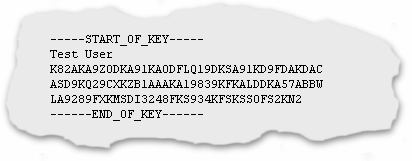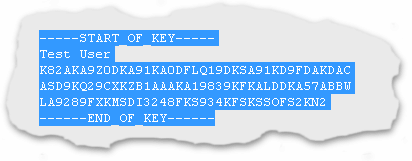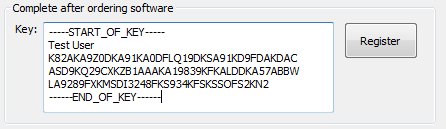Zoom Search Engine FAQ - Entering license keysFind your license keyAfter you have placed an order you will receive an e-mail that contains details about your order, your user name and your license key. It should look something like this for V6 of Zoom:
Note that the keys may vary in length and be shorter or longer than the examples above. Step 1 - Make sure you have the right softwareMake sure that the product that you have downloaded and installed, matches the version of the product you have purchased. Note that the key should be entered in the Free Edition of the software to transform it to the registered edition you purchased. Download and install the latest version of the software, if required. Step 2 - Copy your user name and key from the E-mailSelect the entire key, including the -----START_OF_KEY----- and -----END_OF_KEY----- flags:
Copy your key to the clipboard. This can be done by using the Edit / Copy menu item in most E-Mail programs. Alternatively you can use the CTRL-C key combination on the keyboard. Step 3 - Paste your user name and key into the softwareStart up the software and select "Help"->"Enter license key" in the menus. Paste the key in the window provided by right clicking and selecting "Paste" or by using the CTRL-V key combination on the keyboard.
Click on "Register". If the user name and key was accepted, the program will restart and identify itself as the registered edition of the software in the title bar of the window. Remember to keep your key safeThe e-mail containing the license key should be kept in a safe place in case the software ever needs to be reinstalled. Your User Name and Key will also be required to be re-entered when software upgrades are released. Still have a problem?If you still have a problem, check the following.
Contact usIf the above doesn't fix your problem, mail us at
Return to the Zoom Search Engine Support page |